Blyott FAQ: Your Guide to Blyott's Most Frequently Asked Questions
Welcome to the Blyott Platform FAQ. Here, we address common techical questions about the functionalities and integration capabilities of the Blyott platform.
Bulk Upload and Download Capabilities
- Can you upload and download multiple items at once?
- Yes. The Blyott portal allows for the bulk downloading and uploading of various items such as assets, locations, and locators. We also provide Excel templates to streamline the onboarding process.
3rd Party App Integration
- Is integration with third-party applications possible?
- Yes. Our platform supports integration with existing applications via REST APIs and WebHooks. For more details, visit our API documentation.
- Where can I find my access credentials?
- Your access credentials, which include an Access Token and a Refresh Token, are obtained through a Login API call. To receive these credentials, you need to provide your login details as specified in the Login details section. After successful authentication, Blyott will give your Access Token and Refresh Token, please reach out to helpdesk@blyott.com.
- How do I use the Access Token in API calls?
- The Access Token obtained from the Login API call must be included as a HTTP header in all subsequent API requests. The header should be named
token. This is necessary for the system to authenticate and authorise your requests.
- The Access Token obtained from the Login API call must be included as a HTTP header in all subsequent API requests. The header should be named
Sensors & 3rd Party Sensors
- Where can I find the product specifications of each sensor?
- All product information can be found on our support site under the knowledge base section in the Blyott Product Documentation, or visit our Blyott Content Library.
- Can you integrate third-party sensors?
- Yes, it is possible to integrate third-party sensors with our cloud platform. Reach out to us at support.blyott.com for more information.
- How can I find out the pricing for each sensor?
- If you're interested in learning more about the pricing of each sensor, we invite you to contact our sales team directly at sales@blyott.com.
- How can Blyott Sensors be activated and checked if they are active?
- Standard Activation Process: To activate most Blyott sensors, press and hold the sensor button for a few seconds. You will know the sensor is activated when the red and green LEDs flash, signaling successful activation.
- For Tiny and Sticker Sensors: Tiny sensors come pre-activated. For sticker sensors, . and for sticker sensors you will need to cut off the top left protrusion, once done the sensor is activated.
- Which Blyott Sensor should I use? – Quick Recommendations
- BT-T2 – High-end, all-purpose sensor with temperature sensor, fall detection, and workflow button.
Use for: Medical fridges, hospital beds, mobile equipment. - BT-T1 Lite – Budget-friendly sensor for basic tracking, without sensor features.
Use for: Trolleys, carts, non-sensitive assets. - BT-BS Sticker – Ultra-thin adhesive sensor
Use for: Laptops, tablets (e.g., iPads). - BT-BS Mini – Compact tracker for small portable items.
Use for: Phones, retail packages. - BT-R2 – Heat-resistant sensor with accurate temperature sensing up to 150°C.
Use for: Sterilizers, autoclaves, dishwashers. - BT-TT – Our Tiny sensor for limited space.
Use for: Thermometers, small diagnostic tools. - BT-B1 – Wearable Patient sensor for patient tracking.
Use for: Hospitals, care homes, assisted living. - BT-BD – Badge-style BLE sensor designed to be worn visibly.
Use for: Staff .
- BT-T2 – High-end, all-purpose sensor with temperature sensor, fall detection, and workflow button.
- Which sensors are water resistant?
-
Here is an overview of our tags and their specifications, including their water resistance ratings:
IP Ratings Explained:
Dust Resistance (First Digit of IP Rating):
- 0: No protection.
- 1: Protection against large objects (greater than 50 mm).
- 2: Protection against medium-sized objects (greater than 12.5 mm).
- 3: Protection against small objects (greater than 2.5 mm).
- 4: Protection against pointed objects (greater than 1 mm).
- 5: Dust resistant (sufficient to prevent interference with operation).
- 6: Dustproof (complete protection against dust).
Water Resistance (Second Digit of IP Rating):
- 0: No protection.
- 1: Protection against dripping water.
- 2: Protection against dripping water when tilted up to 15 degrees.
- 3: Protection against spraying water.
- 4: Protection against splashing water.
- 5: Protection against water jets.
- 6: Protection against powerful water jets.
- 7: Protection against temporary immersion in water (up to 1 meter for 30 minutes).
-
Users
- What is the difference between the roles Administrator, UserPlus, and User?
- In this table, we outline the permissions granted to each user based on their role. It's important to note that a standard user is restricted from adding, deleting, or editing any items. Their capabilities are limited solely to accessing and using the search portal. The UserPlus role is specifically designed to empower both students and third-party users with the capability to easily add/delete/edit tags and assets. This design ensures a balance between user flexibility and the security of critical information, preventing the accidental or intentional deletion of important data.
| Permissions | Administrator | UserPlus | User |
| Access to the Search Portal | ✔️ | ✔️ | ✔️ |
| Add/Change/Delete Sensors | ✔️ | ✔️ | |
| Add/Change/Delete Assets | ✔️ | ✔️ | |
| Link Sensors to Assets | ✔️ | ✔️ | |
| Build/Edit/Access Reports | ✔️ | ✔️ | |
| Create/Edit/Delete Users | ✔️ | ||
| Create/Edit/Delete UserPlus | ✔️ | ||
| Create/Edit/Delete Custom Fields | ✔️ | ||
| Create/Edit/Delete Webhooks | ✔️ | ||
| Create/Edit/Delete Locations | ✔️ | ||
| Create/Edit/Delete Locators | ✔️ | ||
| Access to insights | ✔️ | ||
| Create/Edit/Delete Asset Manuals | ✔️ |
Locators
- What is the coverage range of the BT-L1 locator?
- The detection range and therefore the coverage range of the BT-L1 locator directly corresponds to the broadcast strength of a sensor; a sensor broadcasting up to 20 meters will be detected up to that distance, while a 5-meter broadcast reaches up to 5 meters. This means locator coverage adapts to the tag's signal strength.
- How can location accuracy be increased?
- Without Machine Learning (ML), the location is identified based on the nearest locator. Using fixed BT-T1 reference sensors in more locations enables our ML localization algorithm, enhancing location accuracy to about 3 meters. Contact us to activate the ML option in your demo environment. For higher location accuracy, we recommend installing at least 3 locators per floor and 1 locator for every 100-150 square meters, achieving a location accuracy of around 6 meters.
- Can Blyott Locators be used outdoors?
- While primarily designed for indoor use, certain Blyott Locator models like the BT-M1 and BT-GPS1, which include GPS capabilities, are suitable for tracking assets in transit, including outdoor environments.
- How can I connect my locator to Wi-Fi?
- To connect your locator to Wi-Fi follow these steps:
- Power the Device: Use PoE or USB to power the device(note: USB adapter not provided).
- Connect to the Internet: Preferably use Ethernet, but Wi-Fi (2.4Ghz) is also supported.
- Wi-Fi Setup: Configure your router with SSID “Blyott” and WPA2 password “BlyoTT:2200!”.
- Open Necessary Ports: Make sure ports TCP/UDP 123 (e.g. pool.ntp.org), 443 (https://api.blyott.com, https://portal.blyott.com, https://firmware.blyott.com, OR
https://*.blyott.com) and 8883 (MQTT to tcp://aroncdz10y0su-ats.iot.eu-west-1.amazonaws.com:8883) are open on your firewall or router.
- How can I check the connection status of a BT-L1 locator?
-
You can check the connection status per device via the Blyott portal or via the LED’s on the device: Left “Green” = power, Middle “Green” = connected to Blyott, Right “White” = sending data via Ethernet to Blyott (blinking = via Wi-Fi)
-
- Can I connect locators on my own/organisation Wifi network?
- Yes, with the following link you can adjust the settings of your locator(s): https://apps.blyott.com/LocatorWiFiSettingsApp/Login
Note: this will only work with the Blyott Fixed locators (BT-L1)
- Yes, with the following link you can adjust the settings of your locator(s): https://apps.blyott.com/LocatorWiFiSettingsApp/Login
- Is the BLE MAC address different to the PoE address?
- Yes, in fact the Blyott locator has 4 different MAC addresses:
STA MAC Address: When it connects via Wi-Fi to other devices, it uses the STA MAC address (it's the one on the label and the one that is used on the platform)
AP MAC Address: Devices that connect to it via Wi-Fi see the AP MAC address (this is this STA MAC address +1)
BLE MAC Adress: When using Bluetooth, it uses the BLE MAC address (It's the STA MAC address +2)
ETH MAC Address: When connecting via Ethernet, it uses the ETH MAC address (It's the STA MAC address +3)
- Yes, in fact the Blyott locator has 4 different MAC addresses:
Workflows
- Which workflows are available within Blyott?
- Our current workflows include tasks like location change, offline alerts, button press, movement detection, zone changes, battery monitoring, temperature tracking, and various other alerts. For detailed information on setting up these workflows, click here.
- How do I receive notifications from Blyott workflows?
- Notifications generated by workflows can be set up to be delivered via E-mail or through Webhooks, which can then be directed to SMS or to the Blyott dashboard. On a full guide on how to configure your workflow visit our Blyott workflow manual
- Is there a way to actively test my Blyott worfklow integration?
- For those looking to test and improve their Blyott workflow integrations, consider using platforms such as make.com ,which offers a comprehensive solution. To get started and explore the full range of capabilities, visit our detailed guide on setting up Blyott workflows via Make at: https://helpdesk.blyott.com/knowledge/make.
- For those looking to test and improve their Blyott workflow integrations, consider using platforms such as make.com ,which offers a comprehensive solution. To get started and explore the full range of capabilities, visit our detailed guide on setting up Blyott workflows via Make at: https://helpdesk.blyott.com/knowledge/make.
Access Points Integration
- Which Access Point vendors are compatible with Blyott?
- The following list provides a comprehensive overview of access point vendors that are compatible with Blyott integration and also specifies whether a proxy locator is required.
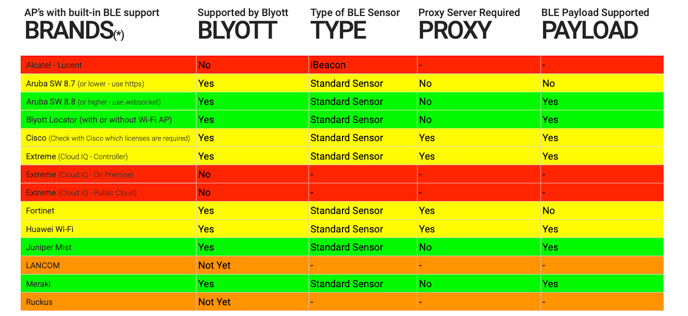
UPDATE: We are now compatible with Aruba OS10:
Aruba OS10
- Supported by Blyott: Yes
- Proxy Locator Required: NO
- BLE Payload Supported: Yes
Proxy Server
- What is a Proxy Server and why is it used by Blyott?
- A Proxy Server is a solution developed by Blyott to manage data traffic efficiently between Wi-Fi APs/WLAN controllers and the Blyott Cloud. Due to the inability of some Wi-Fi APs and WLAN controllers to filter out unnecessary BLE messages—such as those from keyboards, smartphones, and tablets—up to 99% of data sent to Blyott Cloud can be irrelevant. The Proxy Server acts as an intermediary, filtering and forwarding only pertinent BLE messages to the Blyott Cloud, reducing unnecessary data traffic. For more information about our Proxy Server, please refer to our technical documentation.
- A Proxy Server is a solution developed by Blyott to manage data traffic efficiently between Wi-Fi APs/WLAN controllers and the Blyott Cloud. Due to the inability of some Wi-Fi APs and WLAN controllers to filter out unnecessary BLE messages—such as those from keyboards, smartphones, and tablets—up to 99% of data sent to Blyott Cloud can be irrelevant. The Proxy Server acts as an intermediary, filtering and forwarding only pertinent BLE messages to the Blyott Cloud, reducing unnecessary data traffic. For more information about our Proxy Server, please refer to our technical documentation.
Reporting
- Is it possible to download history reports In the Blyott Platform?
- Yes, administrators can download historical reports. To download history reports for your assets, simply navigate to the Blyott portal at https://portal.blyott.com, select the assets for which you require a report, and proceed to download their history at the bottom of the page.
- Is it possible to have a weekly report on a range of specific assets e.g. (All Laptops in the ICT Department)
- Yes, Blyott can send you daily, weekly and monthly reports via E-mail or via our Webhooks. Have a look at our reporting manual on how to set this up.
Insights
- Can I see how often a specific piece of equipment is looked up?
- Yes. With Blyott Insights, you can track how frequently users search for or interact with a specific asset in the platform. This can help identify which equipment is in high demand, underused, or hard to locate — supporting better resource planning and process optimization.
- How can this help me operationally?
These analytics support:
-
-
Better purchasing decisions (e.g., avoid overbuying equipment that’s rarely used)
-
Maintenance scheduling (based on real usage data, not just fixed intervals)
-
Process improvement (e.g., streamline workflows where delays are caused by unavailable assets)
-
Resource reallocation (e.g., redistribute equipment to departments where it’s most needed).
-
Security
- How secure is the communication between Blyott tags and the network?
Blyott sensors use secure one-way Bluetooth Low Energy (BLE) broadcasting. This means:
-
No incoming communication: Tags cannot receive or process external signals, making them impervious to hacking or remote manipulation.
-
Minimal data transmission: Only essential information such as tag ID and battery level is broadcast.
-
Encryption at the source: All BLE broadcasts are AES-128 encrypted, ensuring data is secure right from the sensor level.
-
- How is data handled as it moves through the network?
Blyott follows an isolated, one-way data flow architecture to minimise attack surfaces:
-
-
BLE data is picked up by Wi-Fi access points with Bluetooth radios.
-
The data is passed one-way to the WLAN controller on your local network.
-
Strict filtering ensures that only Blyott-related BLE data is forwarded to the cloud; all unrelated traffic is discarded.
-
- Where is my data stored and how is it protected?
Blyott uses Amazon Web Services (AWS) to host data in state-of-the-art European data centers.
Security features include:
-
-
Robust encryption of data at rest and in transit
-
Multi-layered access controls
-
Compliance with industry-leading standards including GDPR and ISO certifications
-
New Releases
- How often does Blyott release development updates, and how are users informed?
- Keep up to date with our newest releases via the release note documentation. Here, we provide monthly updates on our newest products, features and bug fixes, ensuring you have the most up-to-date information.
Blyott Status
- How can I check if there are any issues affecting the Blyott Dashboard?
- If you're experiencing difficulties or suspect there might be an issue with the Blyott Dashboard, you can quickly verify the status and identify any known problems by visiting our Status Page. This resource offers up-to-the-minute information on system performance, including operational status, maintenance schedules, and incident reports.
.png?height=120&name=logoblyott_white_cmyk(1).png)
