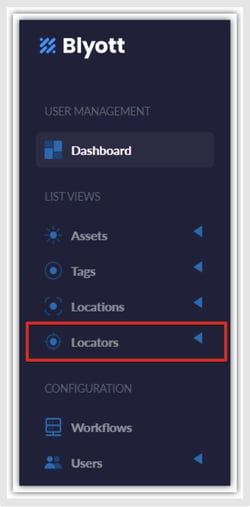Connect your Meraki AP devices to the Blyott platform
1. INTRODUCTION
Welcome to the MERAKI configuration guide. Within this guide, we aim to provide you with useful information and guidance to make the connection to Blyott using MERAKI AP devices. Before we show you how to configure the Bloytt part, MERAKI has technical documentation for configuring the devices. All relevant information can be found in the document below.
2. LOCATOR PROXY
2.1. PREREQUISITES
⊲ Validator key
When there is a new Meraki installation, Blyott needs the Validator key that is only available in the Meraki Portal. Without this key, it is not possible to onboard the new installation.
The Validator key can be found in the Meraki portal > Network‐wide > Location and scanning > Validator
⊲ Central locator proxy
To connect Meraki to the Central Locator Proxy, Blyott needs to onboard an extra Meraki installation with the necessary security keys.
⊲ On‐premises locator proxy
If the Meraki setup has 100+ APs, an on‐premises installation is needed. Blyott will be responsible for the installation. The necessary onboarding for the Meraki platform will be foreseen during the setup.
2.2. MERAKI PORTAL
⊲ Prerequisites Post URL
During the installation, Blyott will communicate the post URL which needs to be entered in the Meraki portal.
⊲ Secret
During the installation, Blyott will generate a secret that needs to be filled in during the Meraki setup.
⊲ AP firmware version
Preferably V3 of the location engine is used. For this to work, all APs need to have firmware R27.5 or above.
If this is not possible, use V2.1 of the location engine.
3. CONFIGURE BLUETOOTH SCANNING
Make sure that Bluetooth Scanning is enabled in the system. This setting can be found via Wireless > IoT Radio Settings > Bluetooth > Scanning.
4. CONFIGURE LOCATION AND SCANNING SERVICE
Enable the Location and scanning service. This system will transfer the BLE-scanned data to the Locator proxy server. The settings can be found via Network‐wide > Location and scanning.
| Analytics | Analytics enabled |
| Scanning API | Scanning API enabled |
| Post URL | Enter the provided URL |
| Secret | Enter the provided Secret |
| API Version | V3 (See prerequisites AP firmware version) |
| Radio Type | Bluetooth |
Click on the Validate button, if everything is configured correctly on both sides, the Status will become green.
⊲ Extended documentation
Extended documentation about the setup can be found here:
https://developer.cisco.com/meraki/scanning-api/introduction/
5. ADD MERAKI AP LOCATOR ON THE BLYOTT PORTAL
Before we start, I would recommend seeing our Onboarding Handbook for more details on Blyott Portal. We have also created a support portal containing information about the Blyott platform which you can access here. The support portal contains a knowledge base where you can find all relevant information about the platform including Blyott latest API documentation.
Select the “Locators” tab from the “List Views” panel (take note that different screen sizes change the panel’s layout; on smaller screens, the panel will be on the right side because of the responsiveness of the webpage - RWD).
6. ADD NEW LOCATOR
To add Locators, click on “+ New Locator” button from the top left corner of the screen.:
-
“Locator Name” - Enter desired locator name.
-
“Hardware Model” - Select “Cisco | Meraki”.
-
“ID” (MAC)* - Enter “Ethernet” (not BLE) MAC address of the AP.
-
“Fixed Location”
You will need to create locations in the “Location” tab before you can select the Fixed location. If you already have Locations, just select the desired Fixed Location from the dropdown list.
-
“Serial Number” - Enter serial number of the device (optional).
*Make sure to enter the correct MAC ID. This can be confirmed locally with your IT team and/or occasionally marked on the device. Enter the MAC address in capital letters and without the colon (:)
7. BLYOTT SUPPORT & ASSISTANCE
Within this Help Center, we aim to provide you with useful information, documentation, and guidance that will enable you to make the most out of your access to the Blyott Platform. In the Knowledgebase section you can find a video walkthrough guide for the support page, Release Notes, Documentation, Manuals, and “How to” guides.
Please be reminded that you need to register/log in to the support page to access all Blyott- related documentation.
If you have any questions or suggestions at all, please feel free to get in touch with us at helpdesk.blyott.com
Thanks and regards,
The Blyott Support Team
.png?height=120&name=logoblyott_white_cmyk(1).png)