Follow these steps to configure your Ascom device for seamless tracking within the Blyott platform.
2. Navigate to Location Services
- Go to Ascom Settings.
- Select Location Services.
- Choose Bluetooth Location.
3. Activate Location Beacon
- Enable the Location Beacon feature.
4. Resolve Configuration Error
- A popup may appear indicating a configuration error. Follow these steps to resolve it:
- Click on Settings in the popup.
- Go to Permissions.
5. Update Permissions
- Location Permissions:
- Set Allow All the Time for location access.
- Nearby Devices Permissions:
- Enable Allow for nearby devices.
- Notifications:
- Turn on all notifications for the Location Manager.
6. Finalize Bluetooth Location Settings
- Return to the Bluetooth Location tab.
- Select Beacon Type.
- Choose Blyott Beacon.
Your Ascom device is now configured to be tracked within the Blyott platform. Ensure all permissions and notifications remain enabled for optimal functionality.
Finding and Adding the MAC Address for Your Ascom Device in the Blyott Portal
Follow these steps to locate your Ascom device's MAC address and configure it in the Blyott portal:
1. Locate the MAC Address
- On your Ascom device, go to Settings.
- Select About Phone.
- Navigate to Bluetooth Address.
- You will see a number formatted like this:
e.g., 00:01:3E:80:32:AE
2. Add the MAC Address to the Blyott Portal
- Log in to the Blyott Portal.
- Navigate to the Tags section and click Add New Tag.
- In the MAC Address field:
- Enter the Bluetooth address from your Ascom device.
- Use uppercase letters and remove colons (e.g.,
00013E8032AE).
- Fill in the required fields:
- Hardware Model: Unknown
- ID: Match the MAC address (e.g.,
00013E8032AE).
- Save the new tag. When a locator is within range, the tag will automatically activate.
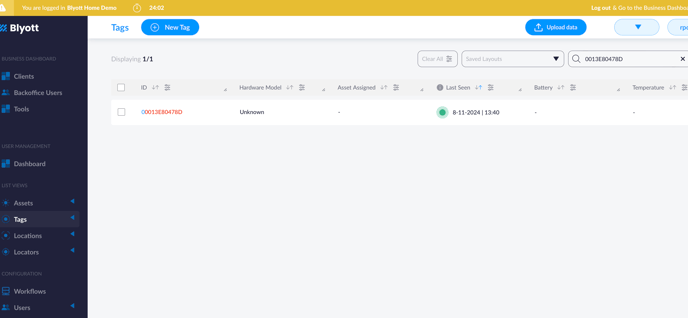
.png?height=120&name=logoblyott_white_cmyk(1).png)