This page will provide step-by-step instructions on how to add a new sensor within the Blyott Platform
INSTRUCTION GUIDE FOR SENSORS:
Select the “Tags” tab from the left-side panel (take note that different screen sizes change the panel’s layout; on smaller screens, the panel will be on the right side because of the responsiveness of the webpage - RWD).
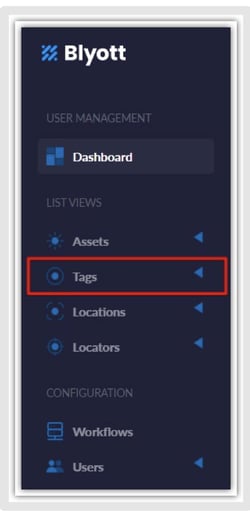
Click on the “+ New Tag” icon from the top left corner of the screen.
3. Fill in all data fields. The data fields marked with “*” are mandatory while others are optional
- “Hardware Model” Be sure to select the correct “Hardware Model” from the drop-down list:
- Standard Sensor = BT-T1
- Standard Sensor Lite = BT-T1 Lite
- Tiny Sensor = BT-TT
- Sticker Sensor = BT-BS
- Patient Sensor = BT-B1
- Standard Sensor Ruggedised = BT-T1R
- Badge = BT-BD - “ID” Be sure to include the correct ID (MAC address) of that specific device. This can be found on the device but can easily be checked using a mobile app downloaded from your relevant app store.
- “Fixed Location” An example of the use case of this feature for the Sensors (if you have some Asset that needs to be held on a specific location just assign “Fixed Location” where that Asset needs to be returned if someone moved it to a different Location).
- "Asset Assigned” If you already have an Asset created just choose from the dropdown list the asset to which you want to assign the sensor. This can be done afterward.
Once Sensors have been added, they can be searched for in the portal by selecting the “Search Tags” field from the upper right corner of the screen.
If something needs to be updated just search for the specific Tag that you want to edit, clicking on it, “Tag Details” will show, and in the upper right top of the screen, you can click on “Edit” to change anything, except the ID.
Only a user with an “Administrator” role will be able to add a new Sensor to the platform.
If you have any questions or suggestions at all, please feel free to get in touch with us at helpdesk.blyott.com
Thanks and regards,
The Blyott Support Team
.png?height=120&name=logoblyott_white_cmyk(1).png)
